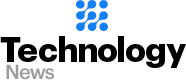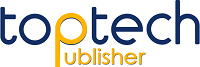Imagine this, you just got the new PS4, and you woke up all night to know that a level is challenging to solve in one or two tries. The next day, you spend many hours to create an amazing strategy to come up with a solution. But when you plan to complete the level, you find out that your cousin or a friend who was in your home earlier has already solved the level.
Some people think that creating a new user on PS4 can stop others from disturbing their games. However, this isn’t a solution in the real, and people may still hijack your game. So, what should you do?
A perfect solution to the problem is password protecting your game and restricting guest access. Apart from making others take control of your game, there are many other reasons to protect your PS4 with a password.
Some Important Questions
Question 1: How to password protect your PlayStation console?
When it comes to protecting your PS4 and restricting guest access, you need to do at least two things. First, you must have a passcode for protecting your user account. In the second step, you have to restrict guest access, so that nobody uses your PlayStation without your permission.
Steps to Protect Your PS4
- Begin with switching your PS4 on. Now, make your DS4 controller come out of sleep mode by turning it on.
- Now, sign in on your profile to passcode protect it. Make sure you have signed into the profile.
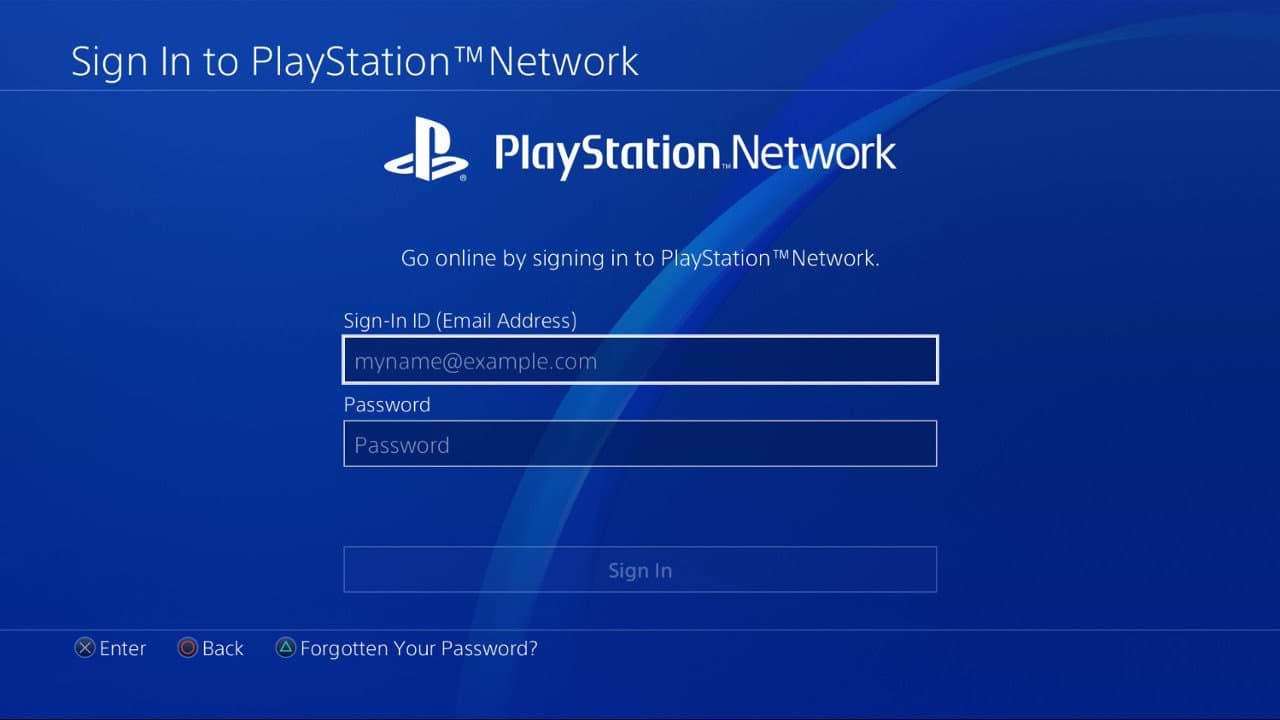
- Go to the home screen and pick settings.
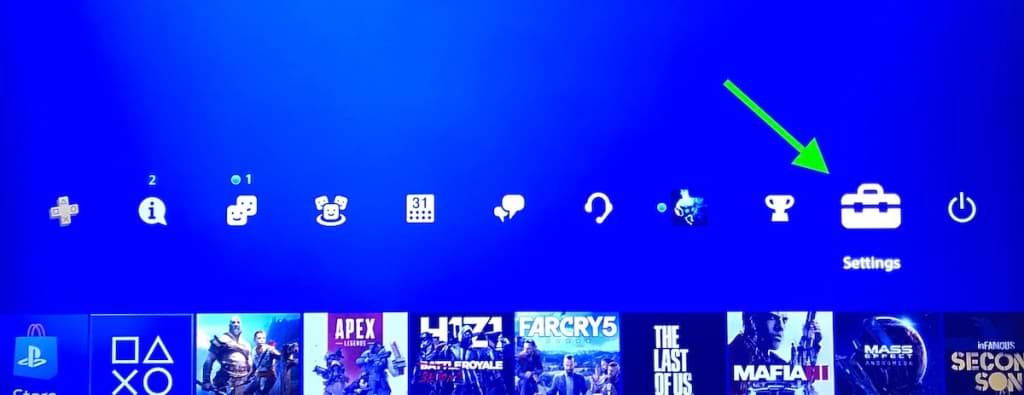
- In the settings option, scroll down to users.

- Now, choose login settings.
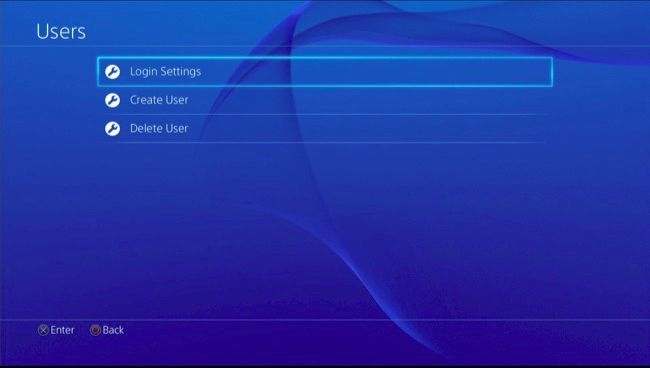
- Pick Passcode Management. In case you have a passcode, you need to create a new one. It is a password that comes with a 4-digit passcode that can be changed using different buttons.
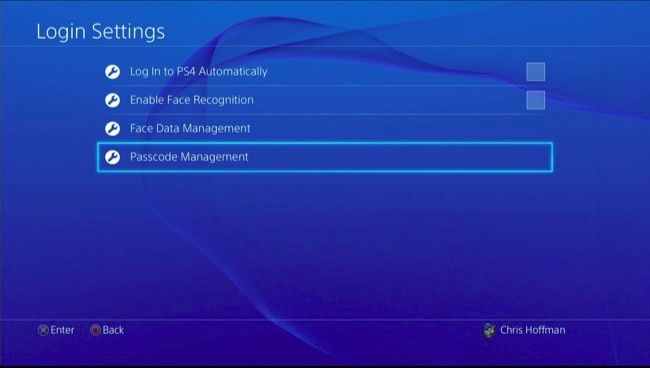
- You need to write the password twice before confirming it.
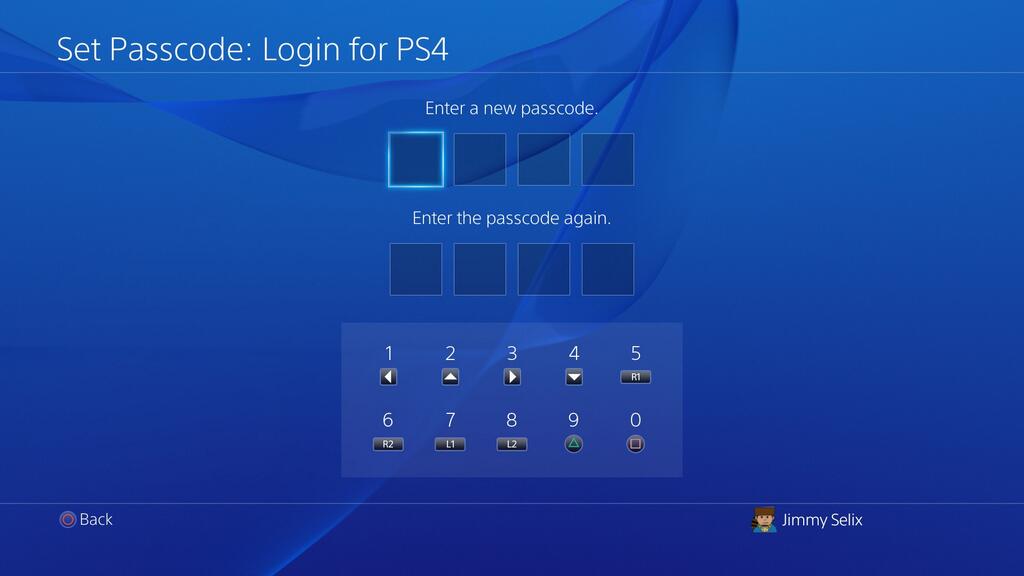
Question 2: How to change your ps4 password?
Changing your password for PS4 is a cakewalk. Use your PS4 controller. Go to Settings. Go to Account Management and then Account Information. Sign in. Choose the Security option and enter your current password. You’ll have to enter your password twice and then click on the Continue button. Once you’ve changed your password, sign in with your new email address. Click the link generated in the new email address and enter your new password. All set, you’re good to play.
Question 3: How to delete your password?
Deleting your password is again a child’s play. Open the chrome app and go to the right side of your screen. There’s an address bar. You must click for more and go to the settings option. When you reach the passwords option, check out the other options. Go to delete or export passwords. See all the saved passwords and delete them by clicking on the delete button. Tap on the password that you wish to remove.
Other Relevant Questions to PS4
Question 1: How to connect ps4 controller to pc?
It’s easy to connect a PS4 controller to your PC via a USB cable or Bluetooth connection. If you only want to play games, connect it with your PC using a USB cable. It will work automatically without much hassle. To use PS4 with other games, you can connect it via Bluetooth or using a program called DS4 windows. The simplest way is to simply connect to the PC with a USB cable. It’ll be identified quickly and works easily in Steam games that have a controlled support. If you want to use it on your personal computer outside of the steam, you can either use a Bluetooth or a free program that allows the controller to connect with the Windows.
Question 2: How to use ps4 controller on pc?
Gaming becomes better with PS4 controllers. Click on the Start button on Windows. Go to the Settings option that looks like a gear. You’ll find it directly above the Power button. In the Windows Settings, type ‘Bluetooth’. Click on Bluetooth and other device settings. Make sure that your device’s Bluetooth is switched on. Make sure that your PS4 is turned off or in the rest mode. Press and hold the PS and share buttons for 3 seconds until you see the light flashing. Click ‘Add Bluetooth’, ‘Wireless Controller’. Enter the right code. Now, start using the PS4 controller on the PC.
Question 3: How to connect keyboard and mouse to ps4?
Yes, you can connect the keyboard and mouse to the PS4. Fortunately, PS4 supports mouse and keyboard controls. Some games can be played with a mouse and keyboard while many others don’t allow it. There are very few games that support mouse and keyboard. However, you need to do it with the help of navigation system menus and use the PS4’s web browsers. You can console your home cinema capabilities rather than gaming.
Question 4: How to delete a ps4 account?
To delete your PS4 account, go to Play station’s support website. Search the bar and type all your issues and questions. Type close account. Tap on ‘How to close your account for PlayStation Network’. Read all the instructions after you close your account. Click on ‘Contact us’ if you need more information. Scroll down if you want to go for a live chat. Fill your contact details, name, email linked with the account and PSN ID. Select request chat and you’ll be redirected to the waiting room before chatting with an agent. Closing an account will result in loss of access to any content purchased, loss of access to subscriptions, loss of funds in PSN wallet and the inability to use the same ID for creating another account.
Question 5: How to add memory to ps4?
One of the easiest ways to improve the storage of PS4 is to refresh your device and add a USB 3.0 hard drive setup in it. Any USB drive will help you with the same. PS4 supports drives up to 8TB in size. Choose a dedicated drive that is reliable and consistent. Another option is that you can go for great alternatives like game drives. These are specifically designed for the gamers and cost a little more than the regular ones. With the help of such drives, you can add memory to your PS4.
Question 6: How to turn off ps4 controller?
To turn off the PS4 controller, you need to locate the light that’s on the right. Notice that you want to turn it off. Just hold it for a few seconds and press the PS4 button. If not done, button it up for around 10 seconds and your PS4 controller will shut down. You can do it even without the console. If you want to turn it off automatically, you can set a timer. For that, you need to go to ‘Settings, Power Save Settings, Set Time Until Controllers Turn Off. These are the settings that are connected via the USB cables. That’s how you can turn off the PS4 controller.
Question 7: How long does it take to charge a ps4 controller?
It takes around 2 hours or more to charge the PS4 controller. If the battery has no charge, you must charge the controller. It’s important to charge the controller when the temperature lies between 50 °F and 86 °F. You won’t be able to charge the controllers at other temperatures. This is why the temperature is specified. Simply connect it to the USB and don’t remove it until it’s charged. As long as the PS4 is switched on, the controller will commence it’s charging. A complete charge will take around 2 hours.
Question 8: How to increase download speed on ps4?
If you want to increase the download speed on your PS4, then you should move your PS4 closer to your router. It speeds up easily from the Wi-Fi router. It’s important to purchase a better Wi-fi router that has an improved range if your PS4 is far away somewhere. Or you can always use powerline adapters. Pause and Resume the downloads in order to potentially increase the PS4 download speed. This will help you increase the download speed.
Question 9: How to backup ps4 data?
To backup the PS4 data, you must insert the external storage device that you’d like to use for backup. Insert it into one of the USB ports. Go to Settings>Systems. And, then go to Backup and Restore. Select the option of Back up. Confirm all the data that you’d like to backup. Going to settings and then backup and restore option will definitely back up all your PS4 data. All you need to do is connect your USB storage device with the right backup.
Question 10: How to factory reset ps4?
For factory reset, you must sign in to your PS4 device first. Then, go to the Settings. You’ll come across a varied number of options. Deactivate your PS4 by going to account management. Click on activate your primary PS4. Then, click on Deactivate and press Yes. Backing up of data can be done by attaching the USB to the playstation. Go to Settings and then Menu on your PS4. Click on the ‘Application saved data management’. Go to ‘Saved data in system storage’. Choose ‘Copy to USB storage device’. Go to the files that you want to backup. Click on ‘Copy’ and then you’re done.
Question 11: How much does the ps4 cost?
PS4 costs around $569.40. It all depends on the type, dimensions, features and sizes that you’re searching for. The price might lower and get higher depending on the type of device that you’re searching for. Although, it’s been said that PS4’s cost will lower down in the future. However, it all depends on the type of device that you’re looking for. It’s important that you go forward and make the right decision for yourself.
Question 12: How to stream on ps4?
It’s very easy to stream on PS4. Just start the game that you want to stream on PS4. Click on the share button on your controller. Select the option of ‘Broadcast Gameplay’. On the ‘Broadcast Gameplay page’, you’ll see the types of streaming services in front of you. Either Youtube or Twitch, the choice is yours. If you want your gameplay to be streamed, it’s important to take the right actions. Connect properly and read the instructions.
Question 13: How to replace ps4 hard drive?
It’s easy to replace your PS4 hard drive yourself. Install your drive. Download the latest firmware update from the website. It’s a tiny 2.5 inch hard drive that can be replaced with any other same sized drive. It’s not even taller than 9.5 millimetres. Such drives have the capacity of at least 160GB. While replacement, you can use a standard hard drive in a solid state. Whatever drive you may choose, the replacement process depends on that.
Question 14: How to clean a ps4 disc?
If you want a less abrasive cleaning, blend all the parts of water and isopropyl alcohol. Damp the cloth and soften it. Wipe the disc from the center towards the edges until it’s all clean. Wipe it down with a clean lint free towel. Rub from the center towards the outward parts. Dampen your clothes with little water and wipe from the inside. Don’t use the cleaners available in the market.
Question 15: What is guest access on PS4?
Guest account on PS4 is to temporarily log in to the PS4 without creating the new user account. After you’ve logged out of your account, the data you’ve created will be deleted. If you pick up the option of sign in or existing user log in, that determines your choice. New user login will be called guest access while the older one will be your personal access. The website will always ask you about the type of user you want to log in through.
Steps to Restrict Guest Access
- Visit Settings and choose Parental Controls.
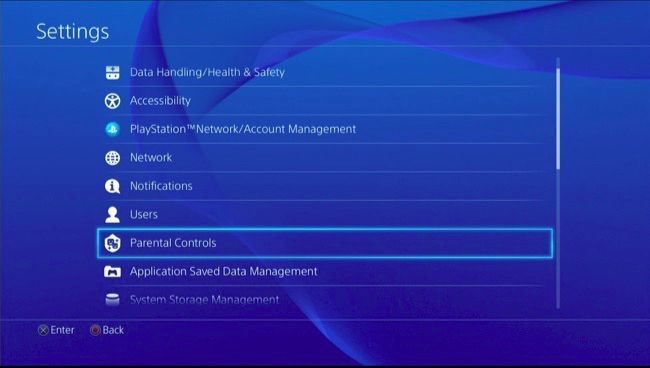
- Now, Choose Restrict User of PS4 Features.
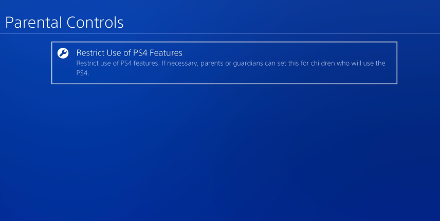
- The default parental control PIN will be 0000.
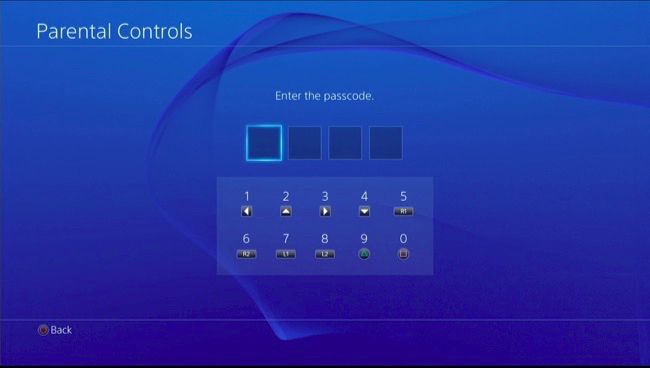
- Go to [New User] and Log in to PS4.
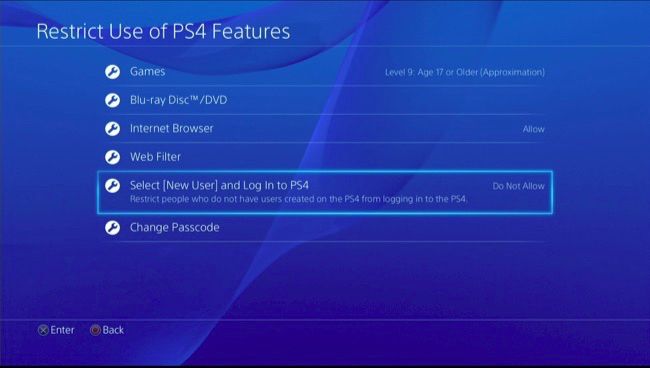
- Now, set your own pin.
Now, you have restricted guest access to your PS4. In order to ensure that nobody hijacks your PlayStation in your absence, you either need to sign out or put the device on rest mode. When you power it off, the person needs to have access to your PS4 before messing with your game.
If you don’t do these things, then anyone can access your console or mess with the saved files. To make the process work, you need to log out of the device or put it on the rest mode by choosing this option from the menu.
When someone switches the console on, they need the passcode to access its features and play a game.
Apart from setting a passcode, you can also manage the time for ‘PS4 turn off’. The default time is one hour.