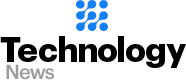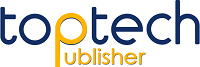Ten Things you Did not Know your iPhone Could Do
Smartphones have come a long way since their humble beginnings and are now powerful pieces of technology we carry with us everywhere. Below are 10 things you didn’t know your iPhone could do.
1. Help you Wind Down at the End of the Day
Activate the Bedtime mode by going to your settings and tapping on the “Do Not Disturb” section. Enable the “Scheduled” toggle and you can setup Bedtime Mode.
When Bedtime mode is turned on the information you will see on your screen when you turn on your phone is limited. An added bonus when you do turn the screen on when Bedtime is on the screen is dimmed nice and low.
2. Take Photos While Shooting Video
Next time you are shooting a video take a glance at the screen. Do you see that white shutter button? Press that and you can grab a photo while you are shooting video. The photo’s quality will be slightly lower but this feature offers up some great flexibility when shooting.
3. Control the apps Face ID unlocks
Face ID has been a welcome change to the way we unlock our phones. It also allows us to complete a ton of other things such as: making purchases in the App Store, in app purchases, and authenticating Apple Pay payments.
Don’t want it to do that?
Head into your settings and change the app permissions in Face ID and Passcode or else you can hire a tech support expert from your nearby locations.
4. Use your Phone as Level
Next time you are putting up a shelf or just need a level look no further than your pocket.
Open up the Measures app then tap the level at the bottom of the display. That is all your phone is now a handy level.
5. Flash for Notifications
If you head to the accessibility menu in your settings you can turn on “LED Flash for Alerts”. This will let your phone use the LED to flash to notify you of incoming notifications.
6. Scan your Important Documents
If you open up the Notes app you are able to create a new note and hit the + icon and tap Scan Documents. This will allow your phone to use the camera to capture and collect important documents in one convenient place.
7. Medical ID
Using the Health app open up the Medical ID tab. There is also a setting to display this information from the lock screen of your phone. You hope to never need it, but it is there just in case.
8. Hide Photos
For whatever reason you have, you can hide photos in your phone. Simply open the Photos app, tap Select in the upper right corner and choose which photos you would like to hide. Next hit the Share icon and tap “Hide Photos”.
9. Record your Screen
In a few simple steps you can record your phone’s screen. Enable screen recording in the phones Settings, then access the screen recorder by swiping up from the bottom of the screen and pressing the screen recording button.
10. Use as a Remote with your Apple TV
With the simple use of the Apple’s Remote app you can control your Apple TV right from your phone using the Wi-Fi network.