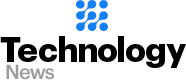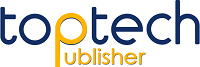Most Common Causes of an iPhone Freezing Up
Smartphones can be great tools in our lives, but when they start to malfunction it can be a major annoyance. iPhones in particular, can sometimes freeze up in certain circumstances. In this blog post, we will tell you what we consider to be the most common causes of an iPhone freezing up.
- Software Update: This is usually the first thing to look out for when an iPhone freezes. Installing new software or updates can cause a smartphone to become too slow. As a result, it may freeze when it is unable to handle the load of the new software.
- Low Memory: iPhones come with limited memory, so it is important to clear out any unnecessary files that are taking up space. A full memory can cause an iPhone to freeze more easily.
- Power Button: Sometimes an iPhone may freeze due to an issue with the power button. If the power button is not working properly, the iPhone will have trouble with the reset function, which can cause freezing.
- Software Glitch: This is a common issue with any type of electronics. A glitch in the software can result in the iPhone freezing up.
- Overheating: Like other electronics, an iPhone may freeze if it overheats. Excessive use or exposure to heat can cause an iPhone to overheat, resulting in the phone freezing up.
So the next time you find your iPhone freezing up, consider these five most common causes. If all else fails, take it to a professional tech who can help you solve the issue.
Troubleshooting Your Frozen iPhone: What to Do Next
It’s never a pleasant experience when your iPhone freezes or runs into other technical issues. You’re stuck with a phone you can’t use, and you’ve no idea how to unfreeze it.
Fortunately, a frozen iPhone isn’t an unsolvable problem. There’s a few potential troubleshooting methods you can use. To get your iPhone unfrozen and back to full operation, follow the steps below.
1) Hard Reset: Try the hard reset. Press and hold the Home and Sleep/Wake buttons simultaneously for 10-15 seconds, until the Apple logo appears.
2) Check for updates: A common cause of frozen iPhones is outdated software. Check for software updates and install them if available.
3) Restore your iPhone: A last resort is to back up your data and restore your iPhone to factory settings. This should resolve any issues preventing it from performing properly.
4) Visit the Genius Bar: If none of the above methods get your iPhone unfrozen, pay a visit to the Genius Bar at your local Apple store.
These steps should help you solve the issue with your frozen iPhone. Remember to take the necessary precautions before performing any of the above steps; ensuring your phone is backed up, and so on. If the issue persists, visit the Genius Bar for further investigation.
How to Un-Hang an Unresponsive iPhone Back to Normal
We have all been there before, your iPhone just seems to hang and you can’t do anything with it anymore. So, what do you do when your iPhone becomes unresponsive? Well, don’t panic just yet, there are actually a few steps you can take to get your iPhone back in good working order. Here’s how to un-hang an unresponsive iPhone back to normal.
First, the most important step to try is force restarting your iPhone. This is done by pressing and holding both the Sleep/Wake button and the Home button for about 10 seconds until the Apple logo appears. Usually, this will get your iPhone working again.
If this doesn’t work, the next thing to try is to reset your iPhone. This will reset all the settings to their original state and shouldn’t be done unless absolutely necessary. To do this, open your Settings app and navigate to General > Reset. Tap the ‘Reset All Settings’ button and your iPhone will reset itself.
If resetting your iPhone didn’t help, then the next step is to restore your iPhone using iTunes. Connect your iPhone to your computer and start up iTunes. Once iTunes recognizes your iphone, select the ‘Restore’ button to reset your iPhone back to factory settings.
If you’re still having problems, then you might need to take your iPhone to an Apple store for further assistance. There, an Apple technician can diagnose any hardware issues and offer a solution.
These are the steps for un-hanging an unresponsive iPhone back to its normal state. Hopefully, this guide has been helpful and your iPhone is back in good working order.