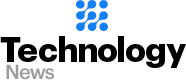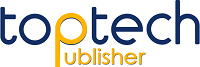Steps to an Easy Login to AT&T Email Account
Steps to an Easy Login to AT&T Email Account
AT&T is one of the popular email services out there. Headquartered in Dallas, Texas, AT&T Inc. is a multinational telecommunications company, probably one of the largest operators in the US.
As of 2019, AT&T had a user base of 75 million postpaid and 17 million prepaid customers approximately.
As per the survey,
“In 2019 the brand value of AT&T was estimated at around 108 billion U.S. dollars, making it the most valuable telecommunications brand in the world.”
So if you are one of the AT&T users and are facing issues while following the process of att.net email login, we have got you covered.
But before that, we will look at how you can sign up for a new AT&T email address.
Steps to Sign Up for a New AT&T Email Address
- Firstly, on a browser, go to currently.com and click on the ‘Sign in’ button.
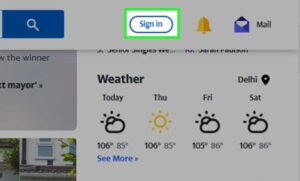
- On the AT&T sign in page, scroll down and click on ‘Create one now’
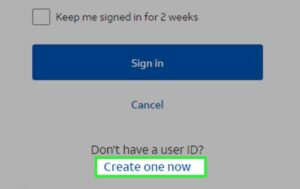
- Then you have to choose a User ID for yourself, including domain out of ‘@currently.com’ or ‘@att.net’. Then you have to enter your First name, Last name, Age and finally click on ‘Continue’.

- Then you have to enter your mobile number, ZIP Code, and an alternate email to secure your account; click on ‘Send Code’.
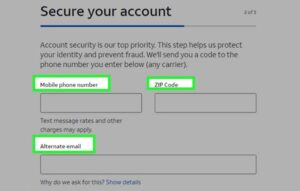
- Enter the code that you have received and click on ‘Continue’.
- Enter the required information to create your new AT&T email address and password.
- Fill in the profile info along with security questions and answers.
- Follow the on-screen instructions to create your new AT&T account.
AT&T Email Login Process
Logging into your AT&T account is not rocket science and is just a matter of a few steps. Here are the simple steps to undertake for a successful AT&T email account login:
Firstly, go to att.net email login page
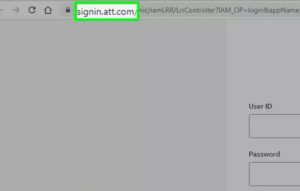

Type in the Password
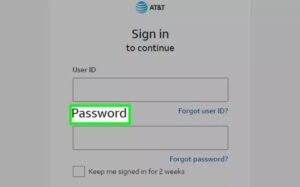
Finally, click on ‘Sign in’
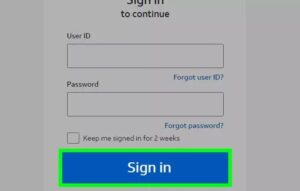
Note- If you want to stay signed in, select the checkbox for ‘Keep me signed in for 2 weeks’.
More Resource-
Access your AT&T email with currently.com
How to Login to AT&T Email Account on a Third-Party Email Client Like Outlook?
Most of the AT&T users tend to use their email accounts by configuring them to Outlook. You can also set up your AT&T account on Outlook if you to manage all your emails at one place.
So, if you are going to set up your AT&T email for the first time on Outlook, you need to follow these steps:
Note- The following steps are particularly for Outlook 2016, for other versions of Outlook, you can refer to this guide here- Set Up your AT&T Account on Outlook
- Launch Outlook and then click on File > Add Account.
- Next, select Manual setup or additional server types.
- Choose one out of POP or IMAP.
- Enter the required User Information:
- Type in your name as you want it to display to others
- Enter full AT&T email address.
- Then, fill in the Server Information:
- Account Type – Select IMAP or POP3
- Incoming mail server – Enter imap.mail.att.net (IMAP) or inbound.att.net (POP3).
- Outgoing mail server – Enter smtp.mail.att.net (IMAP) or outbound.att.net (POP3).
- Enter the Logon Information:
- User Name – Enter your full email address.
- Password – Enter or paste your secure mail key.
- Check ‘Remember password’ and ‘Require logon using Secure Password Authentication’.
- Click on ‘More Settings’.
- Enter the Outgoing Server info:
- Check My outgoing server (SMTP) requires authentication.
- Choose Use same settings as my incoming mail server.
- Lastly, you have to complete Advanced info:
- Incoming server – Enter 993 (IMAP) or 995 (POP3).
- Use the following type of encrypted connection – Choose SSL.
- Outgoing server – Enter 465 (IMAP and POP3).
- Use the following type of encrypted connection – Choose SSL.
- Click on OK and then click on Next.
- Outlook will check and validate your account info. If everything passes, select Finish.
AT&T Mail Login Issues
If you have successfully logged into your AT&T account, consider yourself lucky as many users have been facing issues while logging in. There can be several factors that can lead to login issues with AT&T email clients such as outdated web browsers, faulty internet connection, incompatible third-party apps, ad-blocking software, incorrect att.net email settings, hacked and blocked AT&T email account, etc. You can visit the official AT&T email support page to get help.
Reset AT&T Email Account Password
Here are the steps you need to take to reset the password of your AT&T account if you have lost access to it:
- Firstly, go to att.com/myatt.
- Then click on ‘Forgot Password’.
- Then enter your AT&T User ID and your ‘Last Name’ and click on ‘Continue’.
- Select one out of ‘Security question’ and ‘Temporary Password’
- Follow the on-screen instructions to change your AT&T email account password.
Resetting AT&T account password will help if you are not able to login due to entering incorrect login information or if your AT&T account has been hacked.
Source: getassist