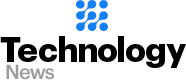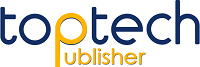How To Fix Youtube Audio Renderer Error on Windows 10
One of the most annoying errors that can arise when we are using YouTube is the “Audio render Error. Please restart your computer”. Luckily, you can fix this problem on your own.
The good thing is that there are a number of things that you can do to fix this error and we are going to list them below so you can enjoy watching videos on YouTube again.
Fixes for YouTube audio renderer error on Windows 10:
-
Restart your computer
The first one is the pretty obvious one.
Restarting or Rebooting your computer can help you out in solving the audio renderer error youtube, which shows as “Audio render Error. Please restart your computer” once it appears over a video on YouTube. All you would have to do is hit the restart button instead of the shutdown button.
However, this can be a temporary solution.
If there is a deeper cause for the audio renderer error windows 10, it can show up after watching a couple of videos.
In case you want to permanently fix the youtube audio renderer error, you want to use the methods that we have listed below.
-
Update Drivers
It is possible that the error could be caused by a bug that is present in the current version of sound drivers that you have. To avoid such errors from happening again, you want to update the drivers.
You can manually update your sound drivers by following the steps that we have listed below:
- The first thing that you would have to do is click the button that says “Window” and search for “Settings” in the search bar and open it
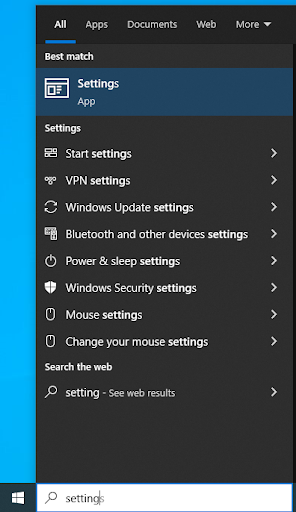
- Search for Troubleshoot in the search bar
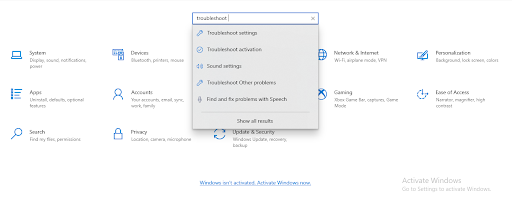
- Click the button that says “Find and fix audio playback problems”
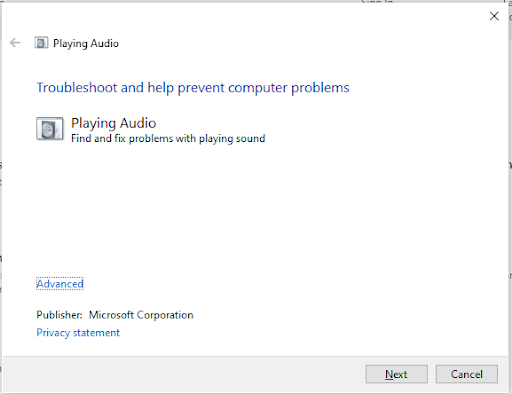
Hit next so it can run some checks. Once it is over, it will tell you what the problem was and it will also fix the issue automatically.
-
Roll back your audio driver
Another thing that you can do to fix the “Audio render Error. Please restart your computer” error on YouTube is to roll back your audio drivers in case you recently got it updated. There is a possibility that the new update brought a new bug along with it, which is still not running stable on your computer.
Here is a list of steps that you can do to rollback your audio driver:
- The first thing that you would have to do is hit the Windows logo key and R together so the Run box could open up.
- Once the box has appeared on the bottom left corner of your screen, you want to type ““devmgmt.msc” and click OK.
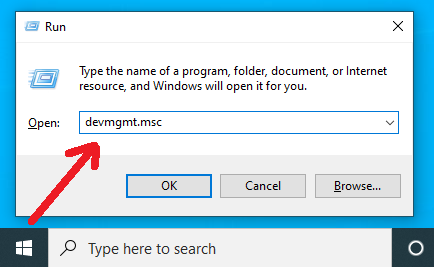
- The Device Manager would open up and after that, you want to click the button that says “Sound, video, and game controllers”. Once that happens, you want to right click your audio adapter device and click the button that says Properties.
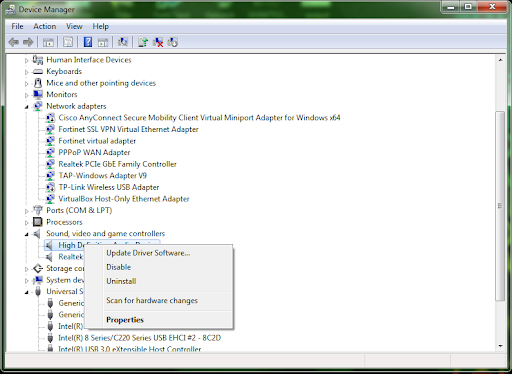
- Under the Driver tab, there is an option that says “Roll Back Driver”.
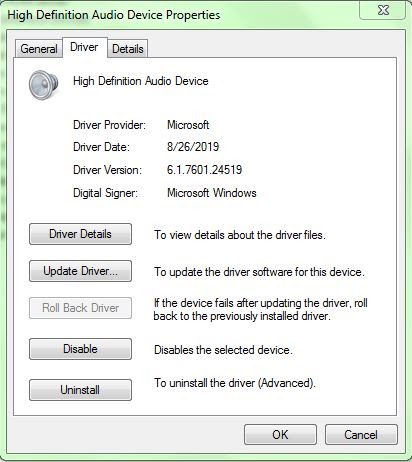
Once you hit the “Roll Back Driver” button, you want to restart your computer to check if the “Audio render Error. Please restart your computer” error on YouTube has been fixed.
-
Replug your audio devices
The bug could also be caused by the audio device that you are currently using.
To try and resolve the “Audio render Error. Please restart your computer” on YouTube, you want to unplug all the audio devices that you have connected to the computer and plug them again after some time. Restart your computer to check if it works.