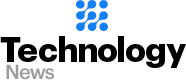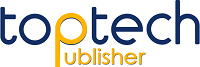A Guide On How To Post A Picture On Instagram From PC
Do you want to learn to post a picture on Instagram without using the application on your phone? If yes, then this piece will help for it. There are times when you can not use your phone for uploading a picture and the reasons behind the same are umpteen. Now, when it comes to uploading a picture through your personal computer, we would like to tell you that the procedure is not at all hectic. You just need to spend some time and it is done.
Knowing how to upload a picture on Instagram with PC
If you want to upload a picture on Instagram using your personal computer, what you have to do is enter into the web based version first. After that, in the top right corner, you will come across some amazing options. The very first one is the explorer that you will come across. With this one, you can take a look at the trending posts on Instagram. Later, you will come across a heart shaped icon. This is where you will come across alerts like people who have liked and commented on your picture. The last one is the profile option where you can take a look at the entire activities and settings of your personal account.
How to Post On Instagram From Computer (PC)
- Using Instagram on browser: If you have not been using the web version of Instagram then there are high chances that you will not be able to upload your picture. However, fortunately, there is a way too. Even if you are not using the web version, you can upload a picture too. Nevertheless, surely you can post directly. But you need to make sure you follow a shortcut to make things fall in the right direction.
Steps you need to follow
- Make sure you login to your account first.
- Secondly, make sure you hit the right click on your mouse and take a look at the pop up.
- Select the inspect option. This is when you will see a developer panel on your screen. However, go to the top right side if you do not come across the option mentioned above.
- You will now see three dots. What you have to do is click on them.
- Now go to the tools option. This way you will be able to get the developer panel right on the screen itself.
- At this point, you may feel that things are becoming a mess. But you need not worry. Things will surely fall in the right place.
- Now click on the mobile icon.
- Do not forget to refresh the page.
- This is the time when you will come across the mobile version of Instagram.
- Beneath that you will see a (+) option.
- Click on it.
- After that you will again see a pop up on your screen. This pop up will take you to the folders and files that are available on your personal computer.
- Now, select the video or picture you want to upload.
- Click on the “open” option at the end.
- In no time your video or photo will be uploaded successfully on Instagram.
Before you finally upload the video or photo, Instagram will offer a review option. You can add captions if needed and get done with the final thing. Once you have checked everything, make sure you click on the share button.
Last but not the least, if you are seeing comments and likes on the post, it clearly means that your video or photo has been uploaded on the platform.
The Summary
These are some of the factors you need to know if you want to upload a picture or a video from your personal computer. However, if you need to collect more information, you can always search on the internet. This is a place where everything you need can be acquired.
We hope this piece of information has been useful in understanding how exactly you can upload a video and a picture on Instagram on your personal computer. Rest, uploading everything from the mobile itself is the best option. But in situations where you do not have a stable internet connection and you want to upload something, a personal computer can always be used. So, what are you waiting for? Don’t let anything stop you from uploading the picture you just clicked in Goa!