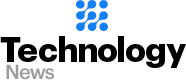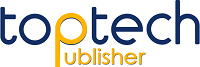How To Add Group Shortcut In Facebook App?
Many Facebook users often find themselves adding groups, friends and pages to their app’s home screen as a shortcut. Unfortunately, Facebook doesn’t offer an easy way to do it, but with a few simple steps, you can add Facebook groups icon in the Facebook app.
- Open the Facebook app and find the Group you wish to add to your homepage. Tap on the group name and then tap on the three dots at the top right corner.
- Tap on “Create Shortcut” from the menu.
- A new icon for the Group will be added to your Homepage.
- You can also edit the icon to have a different name or image for the shortcut. Tap on the “Edit” icon on the top left corner when viewing the shortcut. Then tap on the pencil icon and Type the name you wish to have on the shortcut.
- You can also select an image from your device and add it to the shortcut. Tap on the camera icon to choose the image.
These are the steps to add Facebook groups icon in the Facebook App. It is important to remember that you may need to repeat this process if you want to add multiple groups as shortcuts on your homepage. Additionally, you can also delete these shortcuts by tapping on the shortcut and then tapping on the trash icon at the top right corner.
With these steps, you can also easily add other friends and pages to your homepage in the same way. So, try out these steps and let us know how it works for you.
How to Add Group Icon to Facebook Shortcut Bar
Are you looking for an easy way to add group icons to your Facebook shortcut bar? If so, you’re in luck! Facebook recently added the ability to create group icons for the shortcut bar, allowing you to quickly access your favorite groups without having to navigate to the regular Facebook website.
The process of adding a group icon to your shortcut bar is quite simple and straightforward. First, navigate to the group on Facebook that you wish to add. Once you’ve found the group, click the “More” drop-down menu, and then select “Create Shortcut.”
You will be prompted to select an image to use as the group icon. This will appear in the shortcut bar when you open the group. Once you’ve chosen an image, click the “Create” button to finish. The icon will now appear in the shortcut bar.
You can add as many group icons as you’d like to the shortcut bar, making it easier to quickly access groups. To delete or rearrange icons, simply click the “More” button on the group icon, and select “Edit Shortcuts”. This will allow you to rearrange the order of icons, or to delete ones that you no longer need.
Adding group icons to the shortcut bar is a great way to make navigating Facebook easier. You can quickly access your favorite groups without having to navigate to the regular website, saving you time in the process. Give it a try, and see how simple it is!
How do I add a group icon on Facebook?
One of the features provided by Facebook is the ability to create and join groups. Group icons are part of what makes your group stand out and recognizable to other members. Having an eye-catching group icon can help attract new members and keep existing ones engaged. Here is a step-by-step guide on how to add a group icon to your group in Facebook.
Step 1: To begin, Log into your Facebook account and head over to the group page.
Step 2: On the left side of the page, click on the “Edit Group Settings” link.
Step 3: Next, scroll down the page to “Group Profile”. Select “Change Group Icon”.
Step 4: Select the photo you want to use for your group icon. Facebook allows you to upload photos from your computer, as well as take advantage of images from your profile, as well as suggested images that are related to the topic of your group.
Step 5: Finally, click the Save button and you’re all set!
Group icons are a great way to make your group stand out and make it easier for members to recognize the group. You can easily change the group icon whenever you want, so don’t be afraid to experiment with new ideas and graphics. Have fun and enjoy adding group icons to your Facebook group!