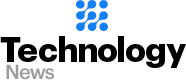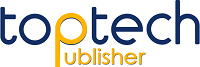How to Password Protect Your User Account on PS5
How to Password Protect Your User Account on PS5
So you just got a brand new PlayStation 5 and you’ve set it up with your accounts, preset game difficulties and more, as well as accounts for your family members or roommates. However, if you’re concerned that someone might log in to your user account and make purchases from the PlayStation Store, or mess up your progress in games, there’s an easy fix. If you want to ensure that no one else can access your games on a shared console, here is how to set a password and protect your user account on PS5.
How to Password Protect Your User Account on PS5
If your primary concern is to protect your account from accidental purchases made by other users of a shared console, you should definitely enable password protection for purchases on your PS5. However, if you don’t want anyone to be able to play games on your account, using a PIN is the best option. Moreover, you should also ensure that your account isn’t set to automatically log in on the PlayStation 5.
In this article, we will discuss both those things, and how you can ensure that no one accidentally starts playing games from your account on PS5. As always, you can use the table of contents below to skip ahead to any section in this article.
How to Disable Automatic Login on PS5
The first thing you should do on a shared console is disabling the automatic login feature. This feature is meant to make the entire gaming experience on your console more seamless and it’s actually useful. However, for shared console users this can also be a headache because no matter who turns on the PS5, they will automatically get logged in to your account. Fortunately, you can disable this really easily. Here’s how.
- Go to Settings – > Users and Accounts.
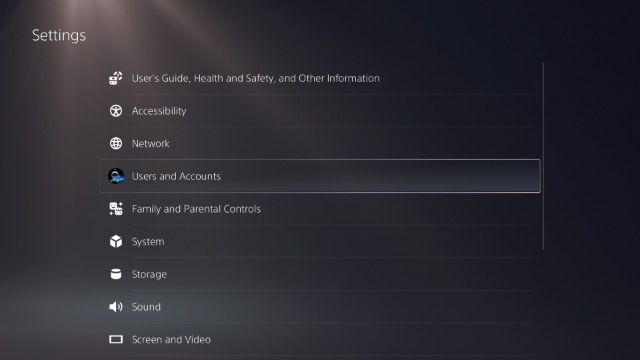
- Head over to ‘Login Settings’.
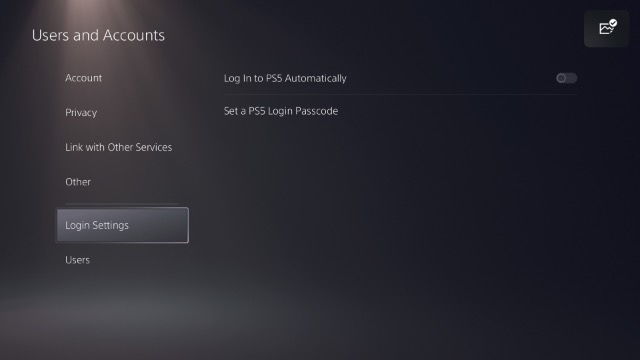
- Ensure that the toggle that says ‘Log In to PS5 Automatically’ is disabled.
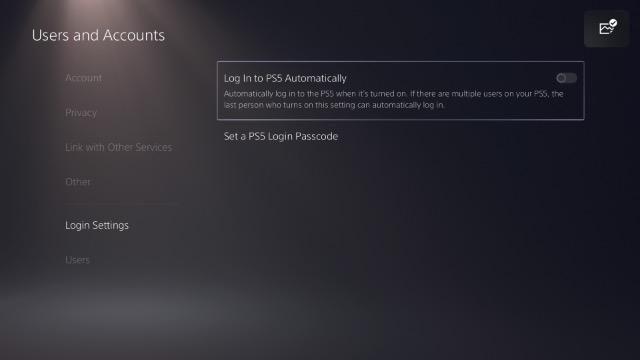
How to Set a User PIN on PlayStation 5
You can also use a PIN to password protect your user account on PS5. Here’s how you can do that.
- Go to Settings -> Users and Accounts.
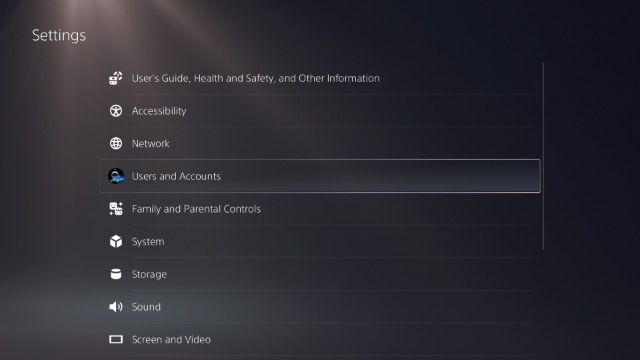
- Head over to ‘Login Settings’.
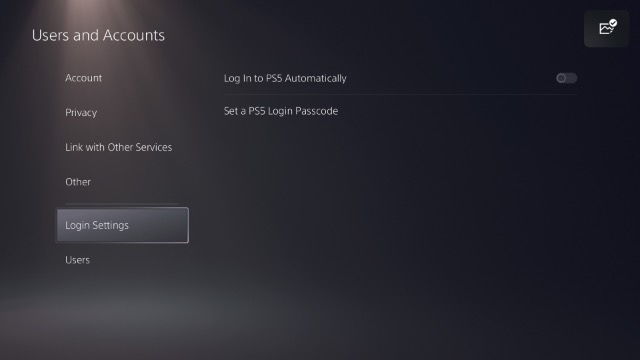
- Select ‘Set a PS5 Login Passcode’
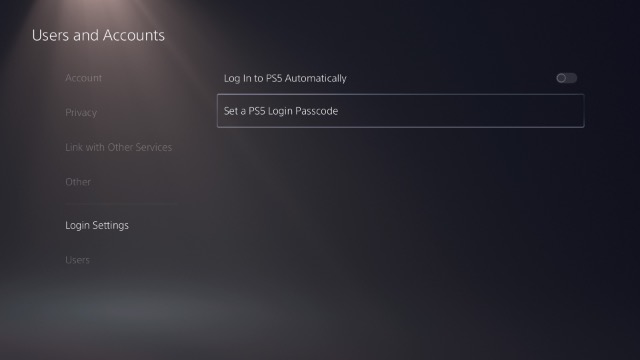
- Enter your desired passcode here.
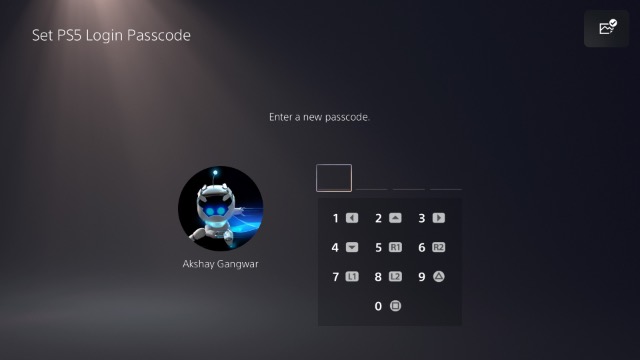
Your user account will now be protected with the PIN you chose, so you can rest assured that no one else can accidentally (or intentionally) get into your account.
How to Remove User PIN on PlayStation 5
If you’ve set up a user PIN on your PS5 and you later want to remove it, here’s how you can do that.
- Go to Settings -> Users and Accounts.
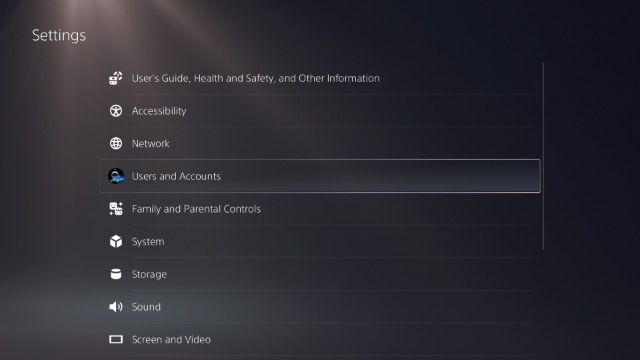
- Head over to ‘Login Settings’
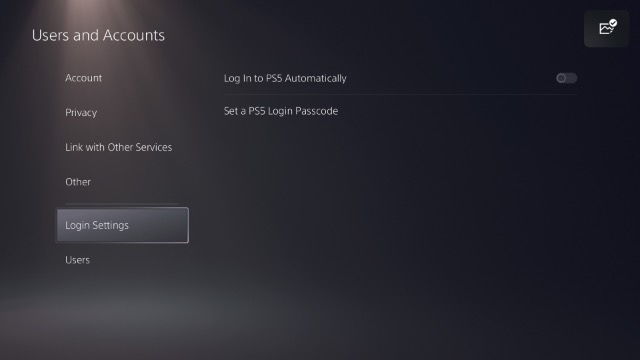
- Select ‘Delete Your PS5 Login Passcode’.
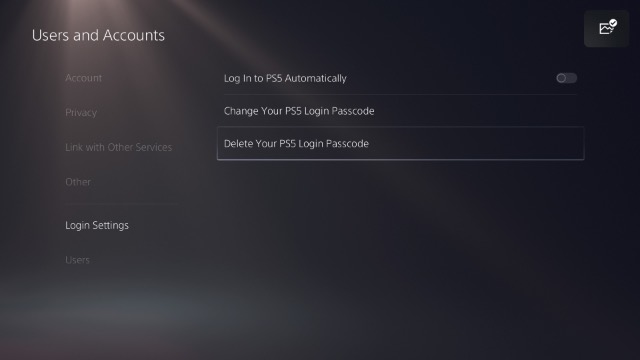
- Enter your login passcode and select ‘Ok’.
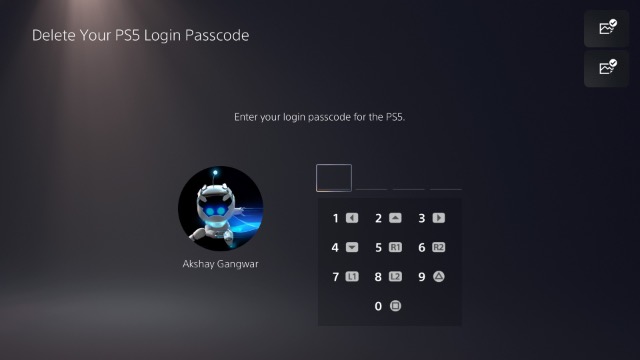
That’s it, you can now log into your PS5 user account without having to enter a PIN.
Easily Password Protect Your User Account on PS5
Well, that’s how you can ensure that your PlayStation 5 account remains safe. With a PIN, you can ensure that no one else can log into your account and make purchases on the PS Store. You can obviously remove the PIN as well by following the steps we’ve discussed above.
While the process is really simple, in case you have any doubts or are facing any difficulties, drop a comment down below and we will try to help you out. Also, don’t forget to check out our article on how you can use the Create button on PS5 Dual-Sense controller to take screenshots, record gameplay, and stream your games.
source: beebom